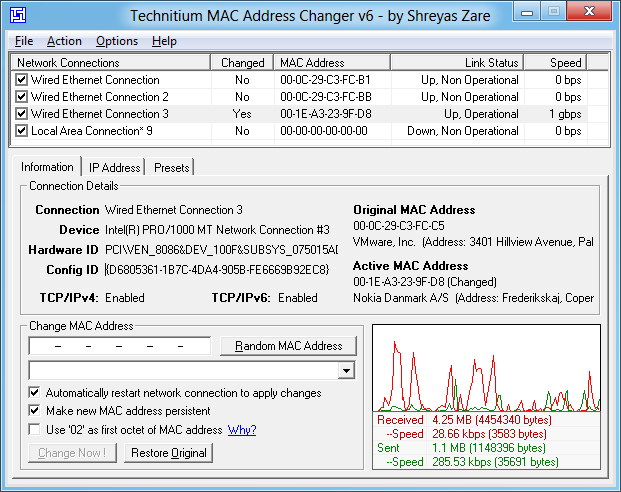
1.FIRST OF ALL DOWNLOAD THIS SOFTWARE-DOWNLOAD
2.INSTALL THE SOFWARE.
3.CHANGE YOUR CURRENT MAC TO ANOTHER RANDOM MAC ADDRESS.
- Static IP Assignment: Routers allow you to assign static IP addresses to your computers. When a device connects, it always receives a specific IP address if it has a matching MAC address
- MAC Address Filtering: Networks can use MAC address filtering, only allowing devices with specific MAC addresses to connect to a network. This isn’t a great security tool because people can spoof their MAC addresses.
- MAC Authentication: Some Internet service providers may require authentication with a MAC address and only allow a device with that MAC address to connect to the Internet. You may need to change your router or computer’s MAC address to connect.
- Device Identification: Many airport Wi-Fi networks and other public Wi-Fi networks use a device’s MAC address to identify it. For example, an airport Wi-Fi network might offer a free 30 minutes and then ban your MAC address from receiving more Wi-Fi. Change your MAC address and you could get more Wi-Fi. (Free, limited Wi-Fi may also be tracked using browser cookies or an account system.)
- Device Tracking: Because they’re unique, MAC addresses can be used to track you. When you walk around, your smartphone scans for nearby Wi-Fi networks and broadcasts its MAC address. A company named Renew London used trash bins in the city of London to track people’s movements around the city based on their MAC addresses. Apple’s iOS 8 will use a random MAC address each time it scans for nearby Wi-Fi networks to prevent this sort of tracking.

Windows
Most network cards will allow you to set a custom MAC address from their configuration panes in the Device Manager, although some network drivers may not support this feature.First, open the Device Manager. On Windows 8.1, press Windows Key + X and click Device Manager. On Windows 7, press the Windows key, type “Device Manager” to search for it, and click Device Manager.
Locate the network interface you want to modify under Network Adapters, right-click it, and select Properties.

Click the Advanced tab and select Network Address in the list. Your network driver doesn’t support this feature if the option isn’t here.
Enable the Value option and enter your desired MAC address without any separating characters — don’t use dashes or colons. Click OK afterward.

No comments:
Post a Comment